Table of Contents
Interested in using Wireguard? Check out my post on How to setup wireguard and pi-hole on Debian/Ubuntu
Introduction
I have been playing around with setting up my own OpenVPN server lately and also found out Pi-hole. OpenVPN provides a way to set up a VPN that I can self manage and Pi-hole is a network wide ad blocking system. The two combined services provide a good way to make your web browsing experience more secure and ad-free.
I followed the guide on Pi-hole to set up a VPN server but I found out that some information is missing depending on the type of VPS you have such as whether your VPS is a NAT VPS or not. Below is the documented steps of all my findings.
Installation
Wireguard Setup
Run these scripts:
wget https://git.io/vpn -O openvpn-install.sh
chmod 755 openvpn-install.sh
./openvpn-install.sh
Follow this setup:
Welcome to this quick OpenVPN "road warrior" installer
I need to ask you a few questions before starting the setup
You can leave the default options and just press enter if you are ok with them
First I need to know the IPv4 address of the network interface you want OpenVPN
listening to.
IP address: 10.8.0.1 // Jason's notes: if you are behind NAT, just put your ipv4 IP address
Which protocol do you want for OpenVPN connections?
1) UDP (recommended)
2) TCP
Protocol [1-2]: 1
What port do you want OpenVPN listening to?
Port: 1194
Which DNS do you want to use with the VPN?
1) Current system resolvers
2) Google
3) OpenDNS
4) NTT
5) Hurricane Electric
6) Verisign
DNS [1-6]: 1
Finally, tell me your name for the client certificate
Please, use one word only, no special characters
Client name: pihole
Okay, that was all I needed. We are ready to set up your OpenVPN server now
Press any key to continue...
Start OpenVPN
Modify OpenVPN server’s configuration in /etc/openvpn/server/server.conf: remove all the existing push "dhcp-option DNS x.x.x.x and add push "dhcp-option DNS 10.8.0.1"
Restart OpenVPN services:
systemctl daemon-reload
systemctl restart openvpn // Jason's notes: just restarting openvpn does not change the configuration for OpenVPN server.
systemctl restart openvpn-server@server.service
Notes: if you are behind a NAT, you will also need to do the following:
ip r | grep default
# Output from ip r | grep default
default via x.x.x.x dev eth0 onlink
Note the value after dev in this case it is eth0 Run this:
iptables -t nat -A POSTROUTING -s 10.8.0.0/24 -o <value you got from above> -j MASQUERADE
# Example:
iptables -t nat -A POSTROUTING -s 10.8.0.0/24 -o eth0 -j MASQUERADE
Pi-hole Setup
Run this script:
curl -sSL https://install.pi-hole.net | bash
Follow the instruction to set up pi-hole:
Installing dependencies
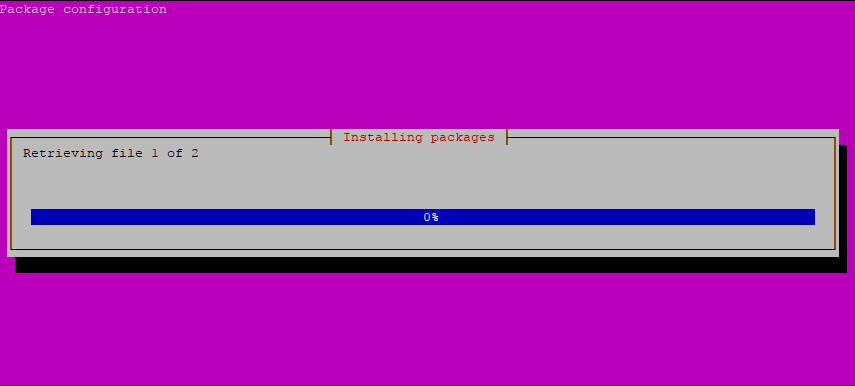
Some instruction
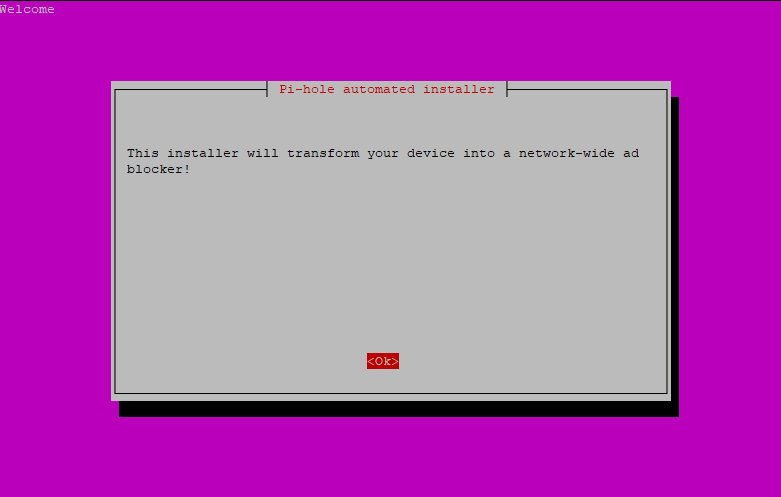
Some information
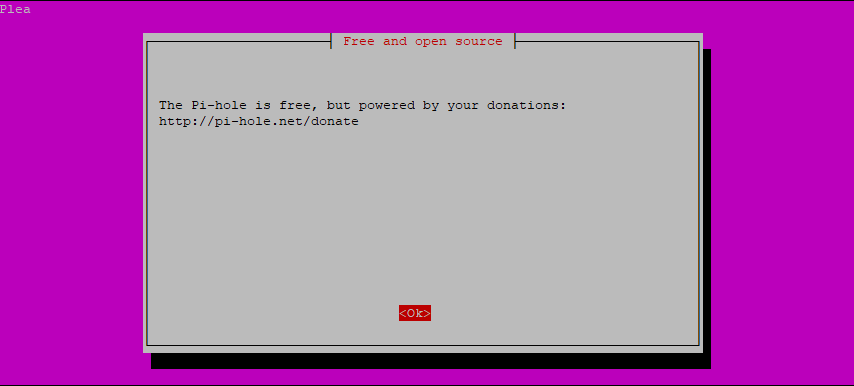
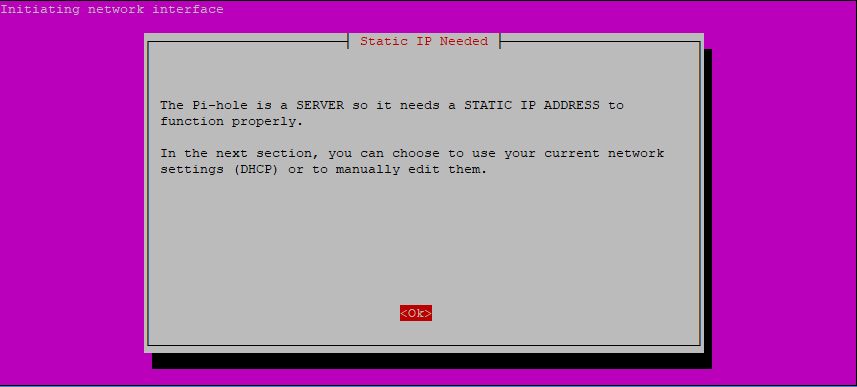
The following step is important, make sure to select
tun0as the interface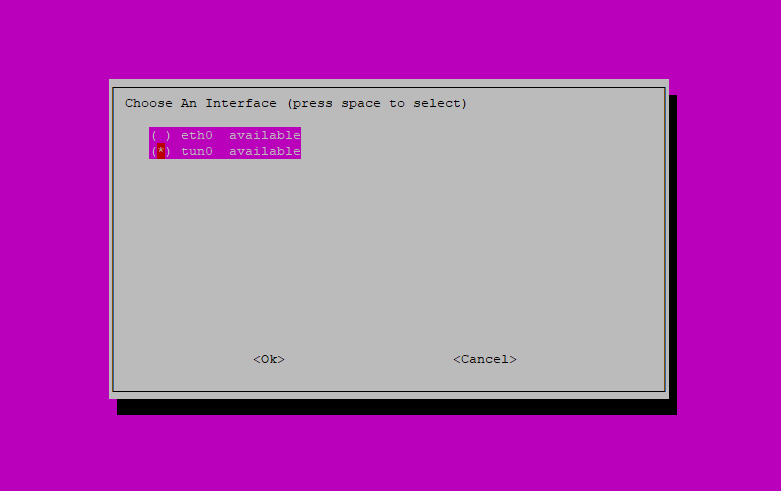
Choose the DNS provider Pi-hole will use. This is interesting. Essentially we will set up pi-hole as a DNS OpenVPN server will use, and within Pi-hole it will use the DNS setting below to make outbound requests.
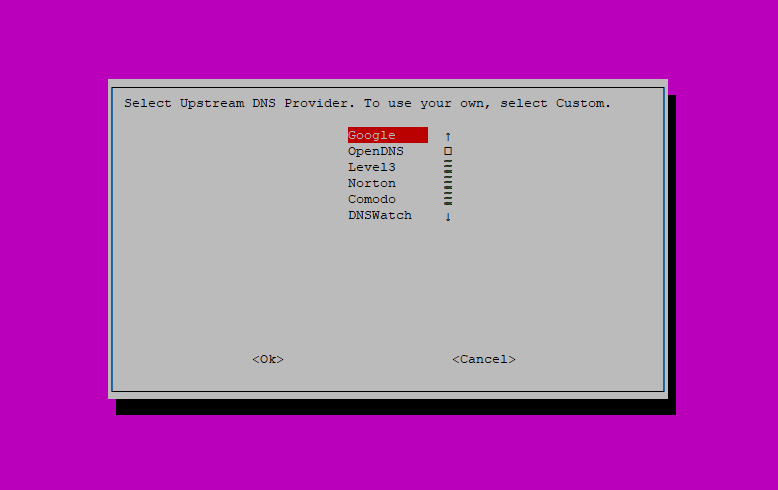
Choose the protocols available to you
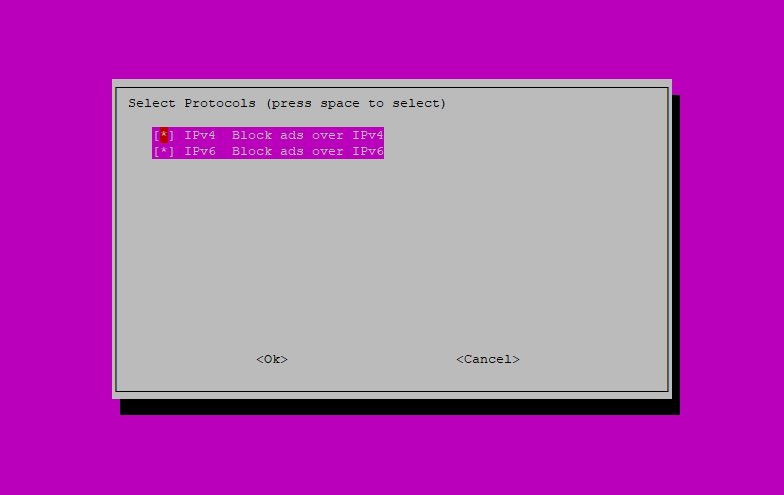
This following step is important, make sure to choose
noso we can assign our internal address which is10.8.0.1.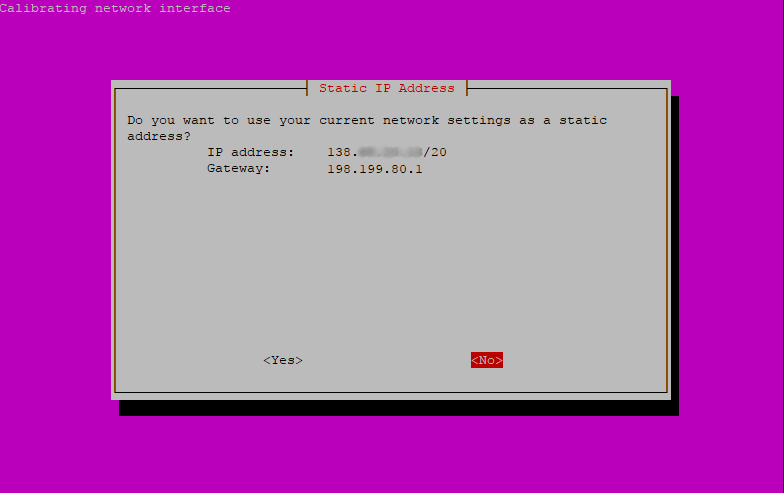
Enter
10.8.0.1/24. This is the static address VPN will use to talk to Pi-hole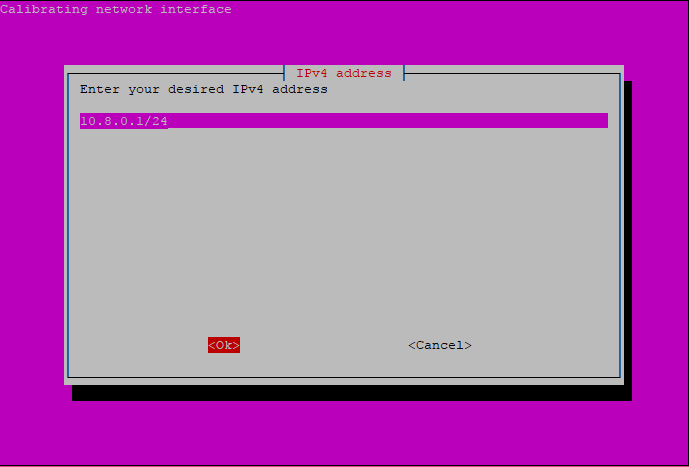
Enter the ipv4-gateway. I just leave this as is.
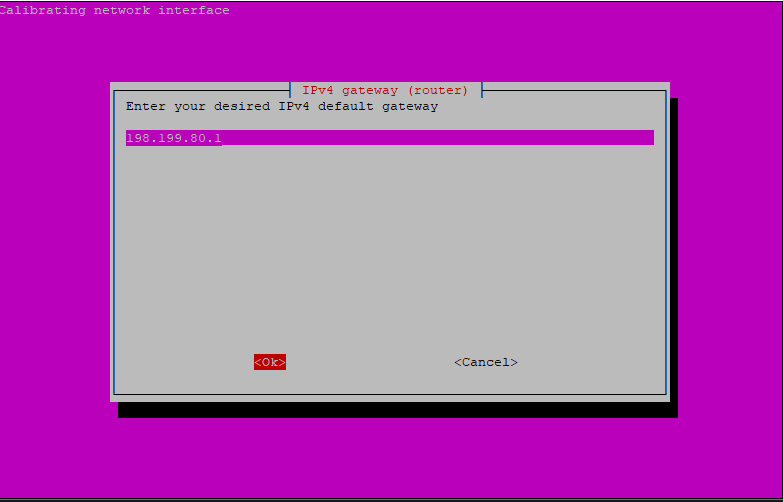
There are a few more steps but I just choose the default settings.
Test DNS settings
Run this script
host google.com 10.8.0.1
# Output from host google.com 10.8.0.1
google.com has address 172.217.0.46
google.com has IPv6 address 2607:f8b0:4005:80b::200e
google.com mail is handled by 10 aspmx.l.google.com.
google.com mail is handled by 20 alt1.aspmx.l.google.com.
google.com mail is handled by 30 alt2.aspmx.l.google.com.
google.com mail is handled by 40 alt3.aspmx.l.google.com.
google.com mail is handled by 50 alt4.aspmx.l.google.com.
Our OpenVPN + Pi-hole still see google.com’s public IPs properly
This time run
host pagead2.googlesyndication.com
# Output from host pagead2.googlesyndication.com
pagead2.googlesyndication.com has address 0.0.0.0
pagead2.googlesyndication.com has IPv6 address ::
pagead2.googlesyndication.com is an alias for pagead46.l.doubleclick.net.
Pi-hole blocked pagead2.googlesyndication.com as the domain is in its blacklist.
Firewall Setup
Generate OpenVPN Client Config File
Run ./openvpn-install.sh
Test From Browser
After connecting to your VPN using OpenVPN client. Go to this address http://pagead2.googlesyndication.com, if everything works correctly you will see this: 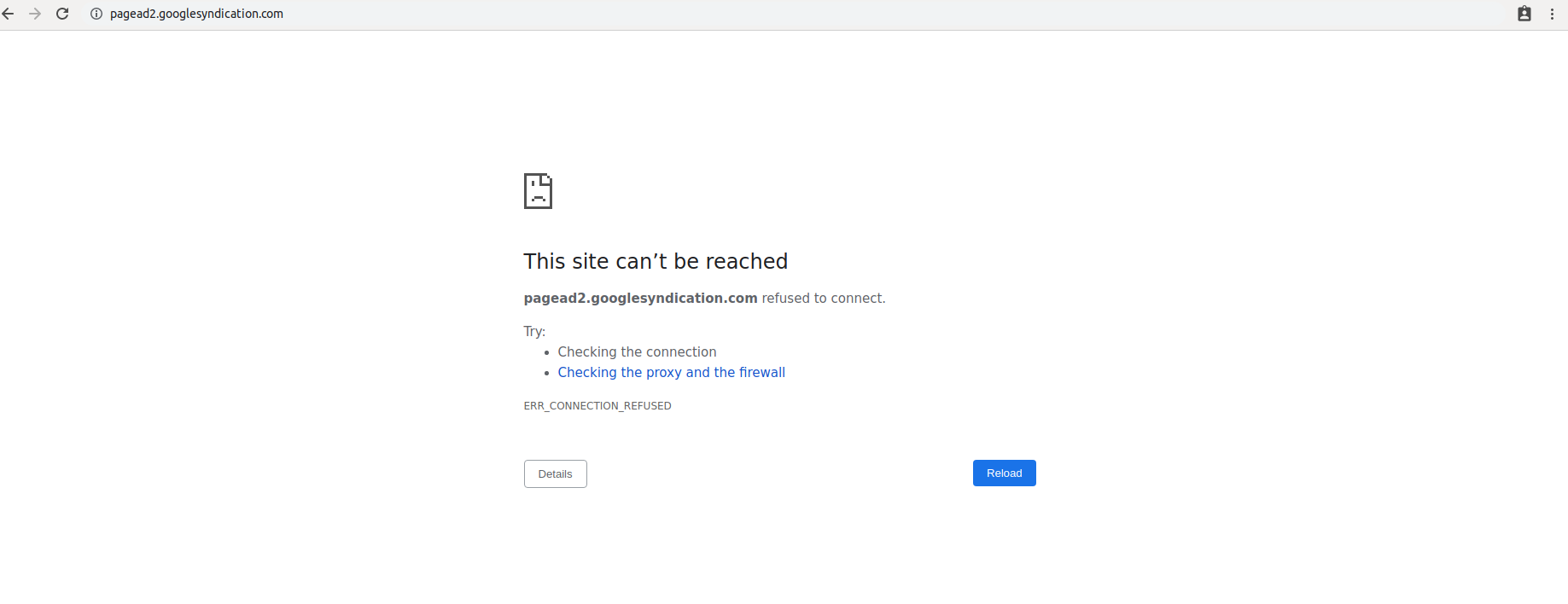
Pi-hole Statistics
You can go to http://pi.hole/admin once you are connected to the VPN and see some of Pi-hole’s stats. The result is mind-boggling. Almost half of my traffic is to serve ads. 
Conclusion
Pi-hole is a good solution to fight against ads on the internet. You should give it a try. That said not all ads are bad. Some creators are reliant on ads as their source of income. If you have someone you support, consider whitelisting the ads for the good cause.
References
- https://docs.pi-hole.net/guides/vpn/overview/
- https://www.digitalocean.com/community/tutorials/how-to-block-advertisements-at-the-dns-level-using-pi-hole-and-openvpn-on-ubuntu-16-04
- https://wiki.openvz.org/VPN_via_the_TUN/TAP_device